To enable the odometer reading popups:
1. Go to Settings

2. Preferences

3. Tick the box – “Use odometer reading”
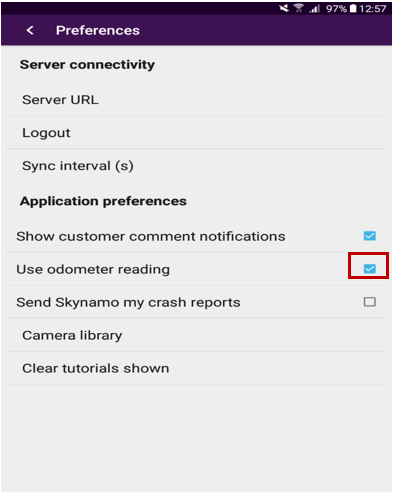
To log the odometer reading:
Firstly, we will start our day as per usual by clicking on the “Clock In” button:

Enter the odometer reading for the start of your day and Save

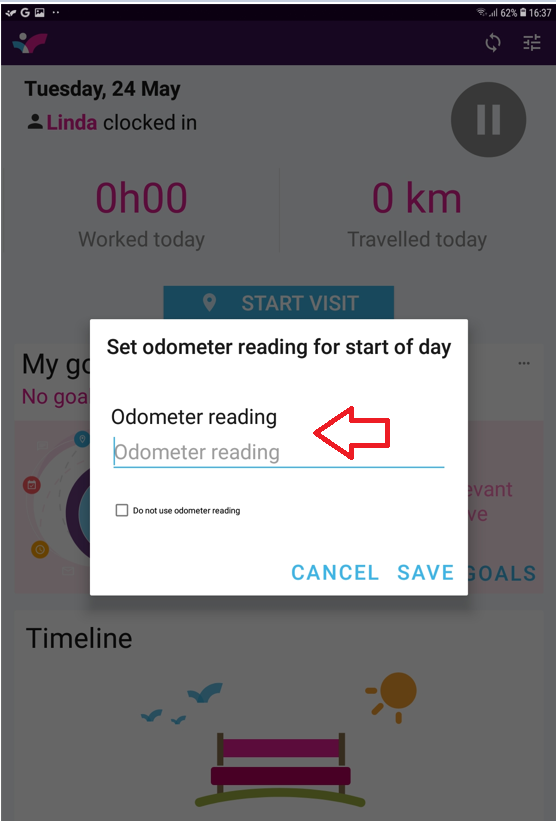

End your visit by selecting “FINISH”
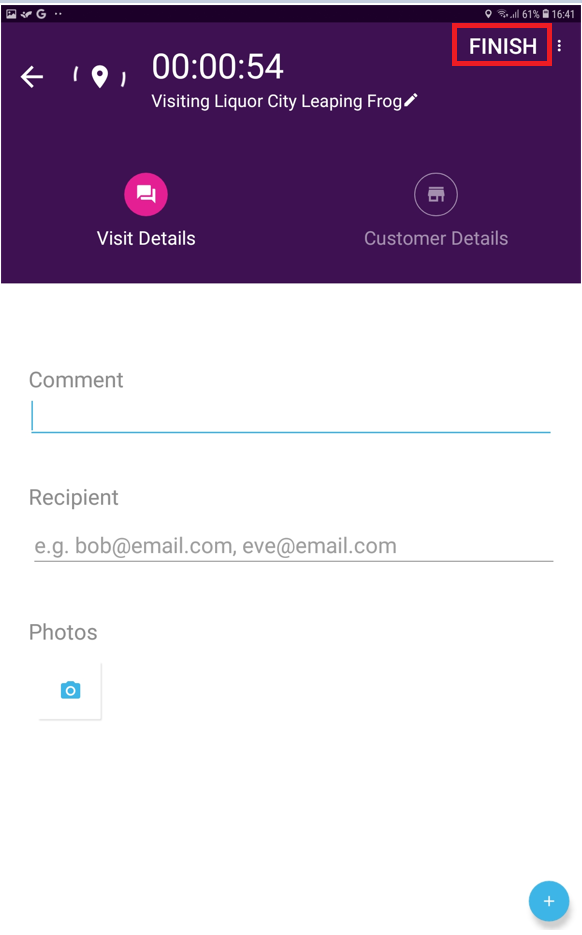
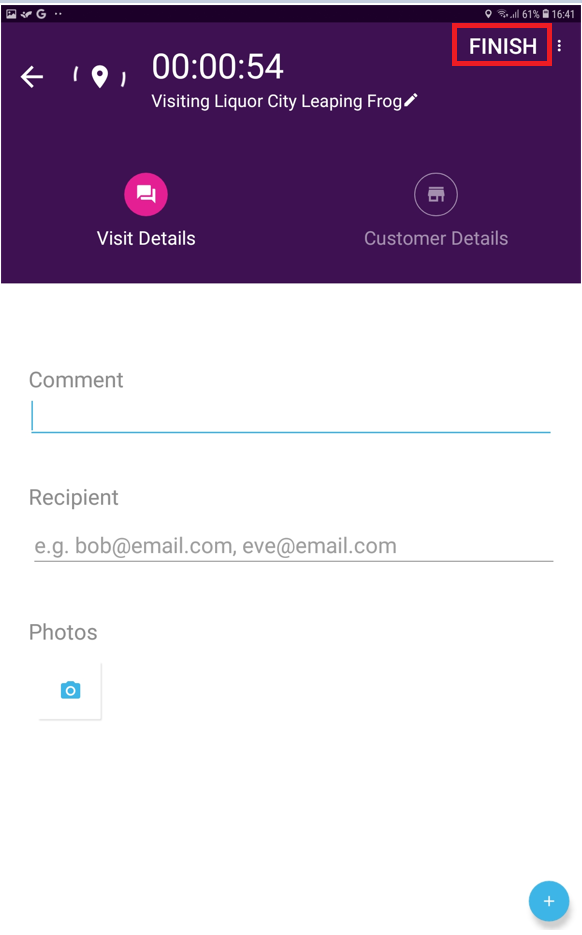
Clock out at the end of the day by pressing “Pause”
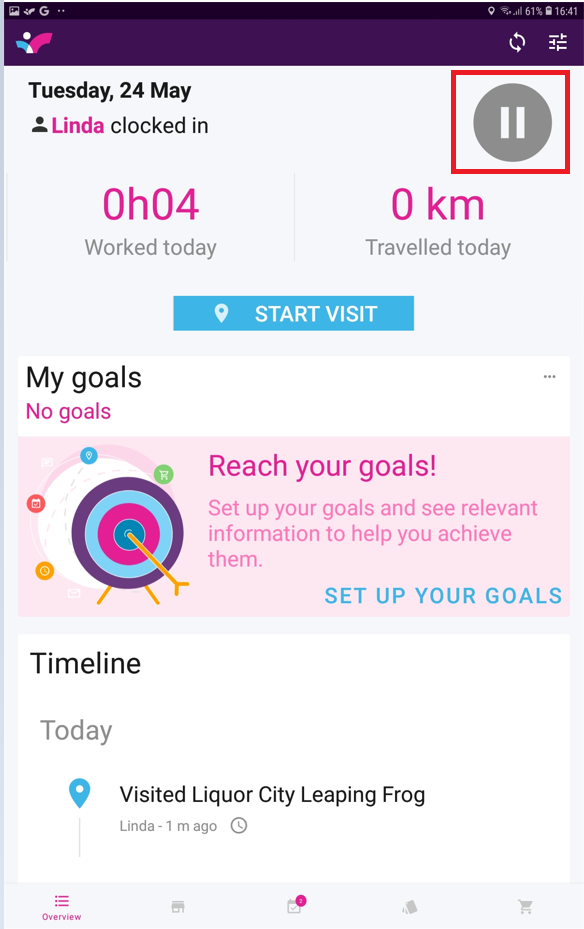
Log your travel claim
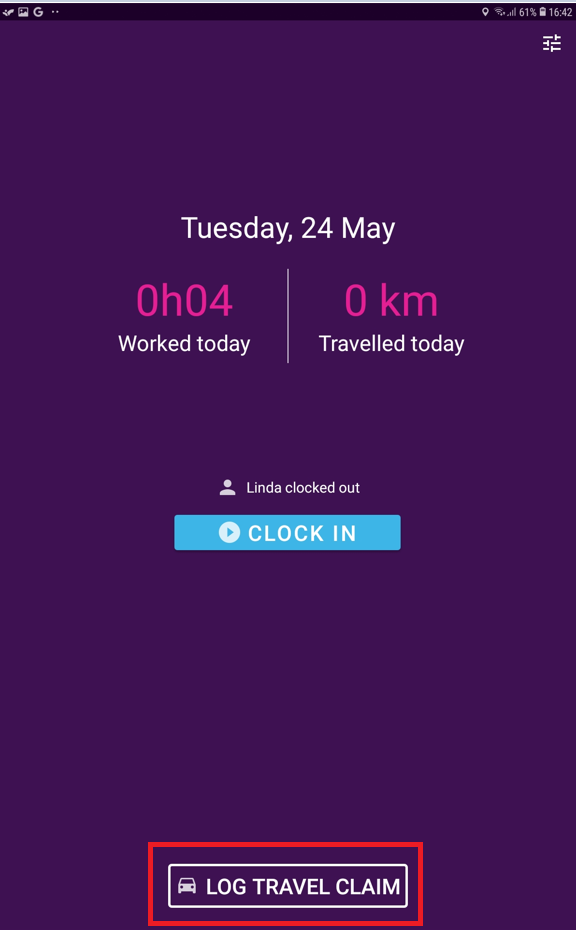
Enter your odometer reading as it stands at the end of your day. The difference in distance between your start and end odometer readings will be automatically calculated and displayed underneath "Difference".
Please note, you will still need to enter this difference in the “Distance to claim” field and Press “Submit Claim”.

Was this article helpful?
That’s Great!
Thank you for your feedback
Sorry! We couldn't be helpful
Thank you for your feedback
Feedback sent
We appreciate your effort and will try to fix the article