Simply follow these steps:
- Access the Play Store.
- Search for and select TeamViewer QuickSupport
- Click on Install and wait for the app to download:
- When it finished downloading, select "Open"
- Tick the "I accept the EULA and the DPA" box and then select Continue:

- Click on "Skip" or "Continue" until you get to the end:
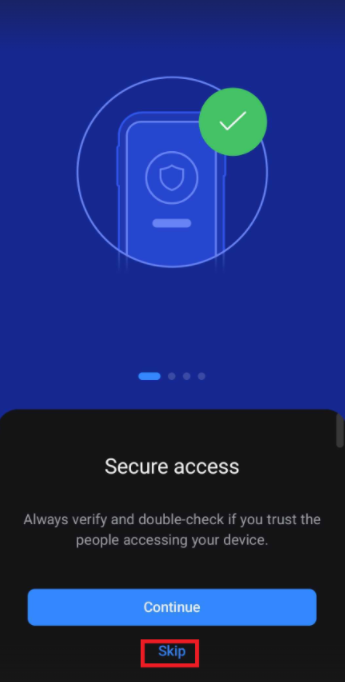
- Click on "Let's get started":

- Click on "Agree":

- Allow Quicksupport to send notifications, as you will need to receive the incoming request notification:

11) Go back onto Quicksupport. An ID number will be displayed that your Support agent will ask for in order to connect.
Was this article helpful?
That’s Great!
Thank you for your feedback
Sorry! We couldn't be helpful
Thank you for your feedback
Feedback sent
We appreciate your effort and will try to fix the article