#1: On your Skynamo web interface, navigate to the Users tab:

#2: Search for the user's name and hover over the user profile with your cursor. Click on the blue pencil icon/Edit user icon to the far-right of his name:
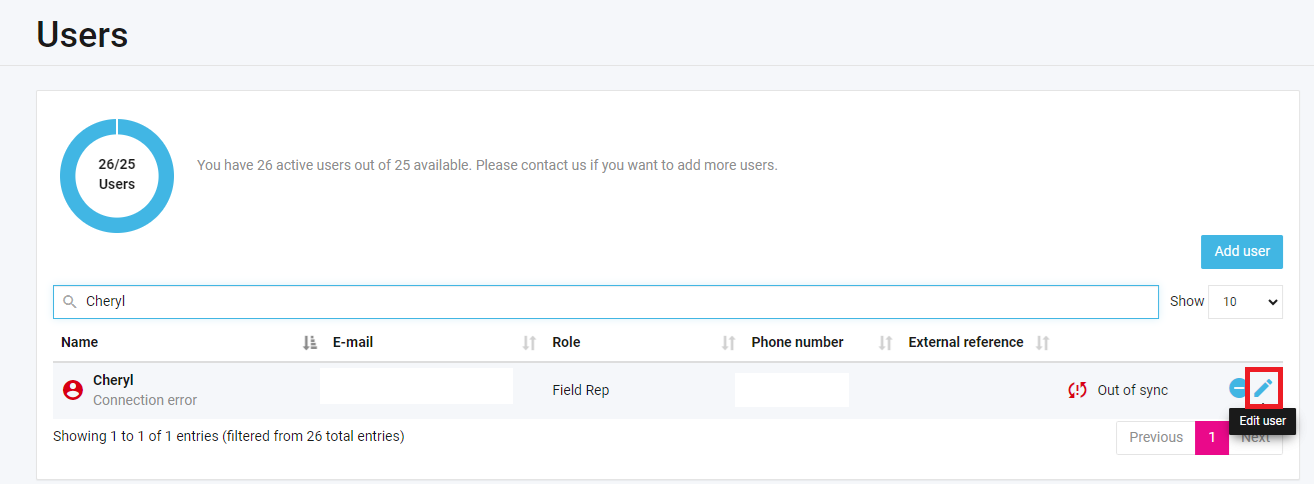
#3: Under the Email address field, change the email address and click Save at the bottom of your screen
#4: Hover over his name and click the blue Edit user icon again:

#5: Then, click on Send verification mail and Send invitation:

This will send the user verification and welcome emails that they can use to verify their email address and set up their password for Skynamo. The welcome email will also contain the email address and company name that they will need to log in with.
Was this article helpful?
That’s Great!
Thank you for your feedback
Sorry! We couldn't be helpful
Thank you for your feedback
Feedback sent
We appreciate your effort and will try to fix the article